Smart Home Dashboard tour 2025
Note: This is generated from a transcript from one of my YouTube videos
This article provides a comprehensive tour of a “Smart Home Dashboard 2025” setup, offering insights and ideas for designing your own home automation interface. It details various features, design principles, and practical applications of a well-integrated smart home dashboard.
Introduction to the Smart Home Dashboard 2025


Dashboards are strategically deployed in two primary locations: the hallway and on a desk. Both utilize Philly Kiosk, a system that enables person detection to activate the screen when someone is present. The hallway dashboard further enhances this by remaining active when a user is looking at it, leveraging face detection technology.
Dynamic Display and Event-Triggered Notifications




The remote control feature of Philly Kiosk facilitates this rapid response. While it might seem redundant to activate the dashboard when it would eventually turn on via presence detection, these additional seconds are crucial. They allow the camera stream to buffer and display the feed before you even reach the dashboard, ensuring instant visibility without waiting for the video to load.
Core Interface Design Principles




A key design principle is the static positioning of elements. Components do not jump around; instead, they transform within their designated space. The clock/weather cards and the camera stream, for example, occupy the exact same screen area. Similarly, the air conditioning and heating controls maintain consistent spatial allocation.
Essential Home Timers







The kids’ TV feature is particularly convenient. Tapping the “kids” button presents options for different shows. Upon selection, an automation triggers, granting exactly one hour of TV time. As the time approaches its end, the lights behind the TV turn red, and a Google Home device provides a 30-second warning before the TV powers off. Children can also independently check their remaining TV time by standing in front of the dashboard, which activates and displays the timer.
The hot water boost button is frequently used, especially during winter months. Pressing it initiates a hot water boost, and the corresponding hot water timer begins its countdown. Additionally, automations are configured to boost hot water during specific activities, such as training sessions, which also activate the timer.
Integrated Task List


Garage Door Control


Family Location Tracking
The dashboard displays the locations of family members, showing their movement between different zones. This feature, initially considered a novelty, has proven surprisingly useful in various scenarios. For example, if you go downstairs to make coffee and glance at the dashboard, you might see a family member is at the shop, prompting a quick message to request an item.
Real-time Energy Monitoring
 Given the investment in solar panels, tracking energy usage is a priority. The power flow card visually represents how electricity flows through the house: from solar panels to the battery, current consumption, and energy sent back to the grid. Updates are received from the inverter approximately every 30 seconds, providing near real-time data that is sufficiently accurate for monitoring.
Given the investment in solar panels, tracking energy usage is a priority. The power flow card visually represents how electricity flows through the house: from solar panels to the battery, current consumption, and energy sent back to the grid. Updates are received from the inverter approximately every 30 seconds, providing near real-time data that is sufficiently accurate for monitoring.
Integrated Alarm System Control
 When leaving the house, the alarm system automatically activates, and an alarm control card appears prominently in the center of the dashboard. This is one of the few instances where the dashboard layout will dynamically change. However, when interacting with the alarm panel, it is the primary concern, so layout shifts are acceptable. It is unlikely that one would need to adjust heating settings while disarming the alarm. Once the alarm is deactivated, the layout reverts to its original configuration. The alarm card is displayed using a conditional card, which only becomes visible if the alarm's state is active.
When leaving the house, the alarm system automatically activates, and an alarm control card appears prominently in the center of the dashboard. This is one of the few instances where the dashboard layout will dynamically change. However, when interacting with the alarm panel, it is the primary concern, so layout shifts are acceptable. It is unlikely that one would need to adjust heating settings while disarming the alarm. Once the alarm is deactivated, the layout reverts to its original configuration. The alarm card is displayed using a conditional card, which only becomes visible if the alarm's state is active.
Local Weather Insights


Custom Automation: The Lunch Button


Exploring Secondary Dashboard Tabs (Mobile-Optimized)












Lighting Control Tab
The “Light” tab provides individual or group control over every light in the house. This is particularly useful on gloomy days when you might want to illuminate an entire room by activating all lights simultaneously.
Smart Plugs and Sockets Tab
Similarly, a dedicated tab exists for controlling all smart plugs and wall sockets.
TV Control and Virtual Remote
The “TV” tab tracks viewing time and includes a virtual remote control. This feature is a lifesaver when the physical TV remote inevitably goes missing, whether it’s in a toy box or down the back of the sofa. Despite having a home controller, physical remotes often disappear, and this virtual solution provides a temporary alternative to searching the entire house.
Room Temperature Monitoring
The “Temperature” tab displays readings from every room in the house using gauge cards. Thresholds are customized for each room, acknowledging that comfortable temperatures vary (e.g., a dragon’s terrarium might require different conditions). The gauges visually indicate whether a room is too hot or too cold.
Advanced Energy Analytics Tab
The “Energy” tab, marked with a lightning bolt icon, caters to data enthusiasts. It displays current power consumption and export to the grid in near real-time, with approximately a 30-second delay. Unlike the main power flow card, this tab allows users to tap through for a detailed history of energy usage. A two-hour consumption history is particularly useful for identifying unexpected energy spikes. If a spike is observed, users can retrospectively analyze activities from about half an hour prior to diagnose the cause and drill into diagnostics.
A favorite feature is the “free energy graph,” which combines solar generation and battery usage. This visually demonstrates daily savings and is quite satisfying to review. The weekly power graph provides a further breakdown, and detailed readings from the inverter are available for in-depth analysis.
Cost Tracking Tab
The “Cost” tab, indicated by a pound symbol, displays monthly gas and electricity expenses, highlighting the difference between summer and winter bills. It also serves as a baseline for observing changes in energy tariffs over time. This data is accessible across various time spans, including a six-month and a weekly breakdown.
Humidity Monitoring Tab
The “Humidity” tab retrieves data from temperature sensors in key rooms. The Aqara and Zone Off sensors used both include temperature and relative humidity sensors. While numerous automations control humidity, this tab allows for manual monitoring and easy access to historical statistics for each room.
Smart Plant Care Tab
Finally, the “Plant” tab provides a visual overview of houseplant health. Bluetooth sensors placed in plant pots connect directly to Home Assistant, sending alerts when plants require watering. This is especially useful for tracking metrics like daily lighting across seasons. If a plant needs watering, the soil conductivity can be checked to determine if feeding is also necessary.
Conclusion and Next Steps
This article has provided a comprehensive tour of a smart home dashboard setup. While initial skepticism existed regarding the utility of a hallway dashboard compared to a mobile phone, its presence has proven invaluable and would be significantly missed. The convenience and immediate access it provides are highly appreciated by all family members.
To build a similar system, refer to the description for links to the mentioned cards and components. For more smart home projects, consider liking and subscribing. Happy automating!
Links:
Here are all of the Lovelace cards that I’m using:
Clock weather card: https://github.com/pkissling/clock-weather-card WebRTC camera card: https://github.com/AlexxIT/WebRTC Timer card: https://github.com/karlis-vagalis/circular-timer-card Alarmo card: https://github.com/nielsfaber/alarmo-card Todoist card: https://github.com/grinstantin/todoist-card Power flow card: https://github.com/ulic75/power-flow-card TV remote card: https://github.com/Nerwyn/universal-remote-card Flower card: https://github.com/Olen/lovelace-flower-card
Video
You can watch the full video on YouTube here:
Support me to keep making videos
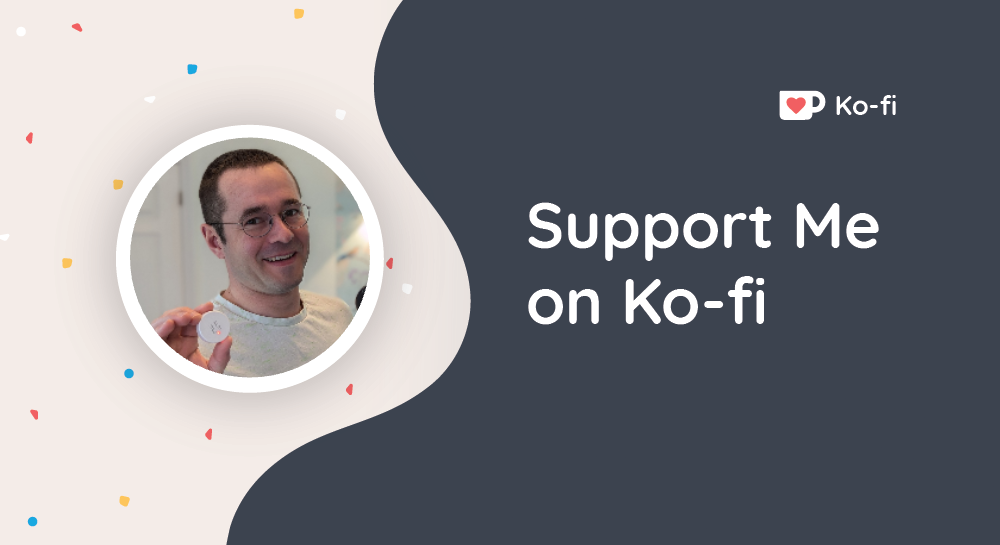
If you like the work I’m doing, please drop a like on the video, or consider subscribing to the channel.
In case you’re in a particularly generous mood, you can fund my next cup of coffee over on Ko-Fi
The links from some of my videos are affiliate links, which means I get a small kickback at no extra cost to you. It just means that the affiliate knows the traffic came from me.
